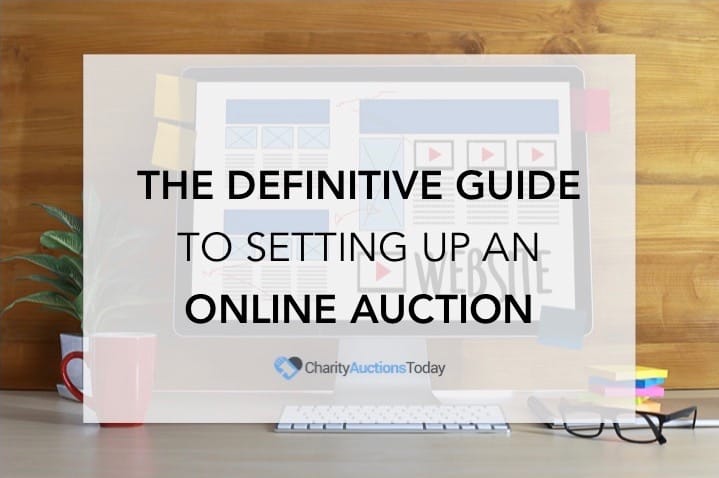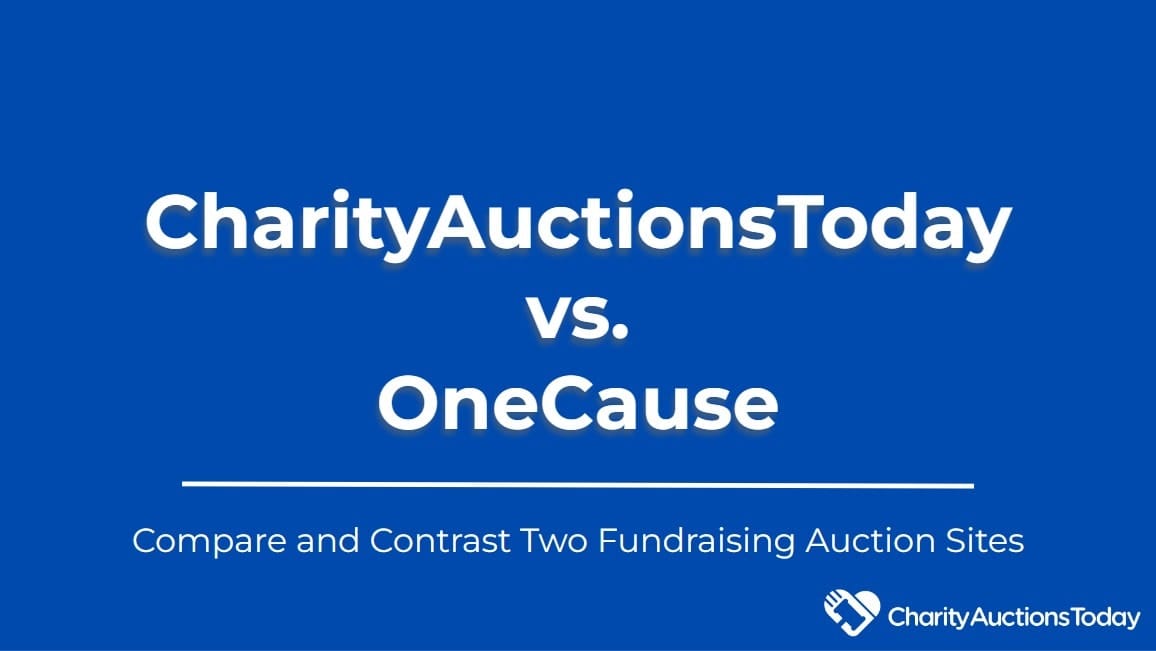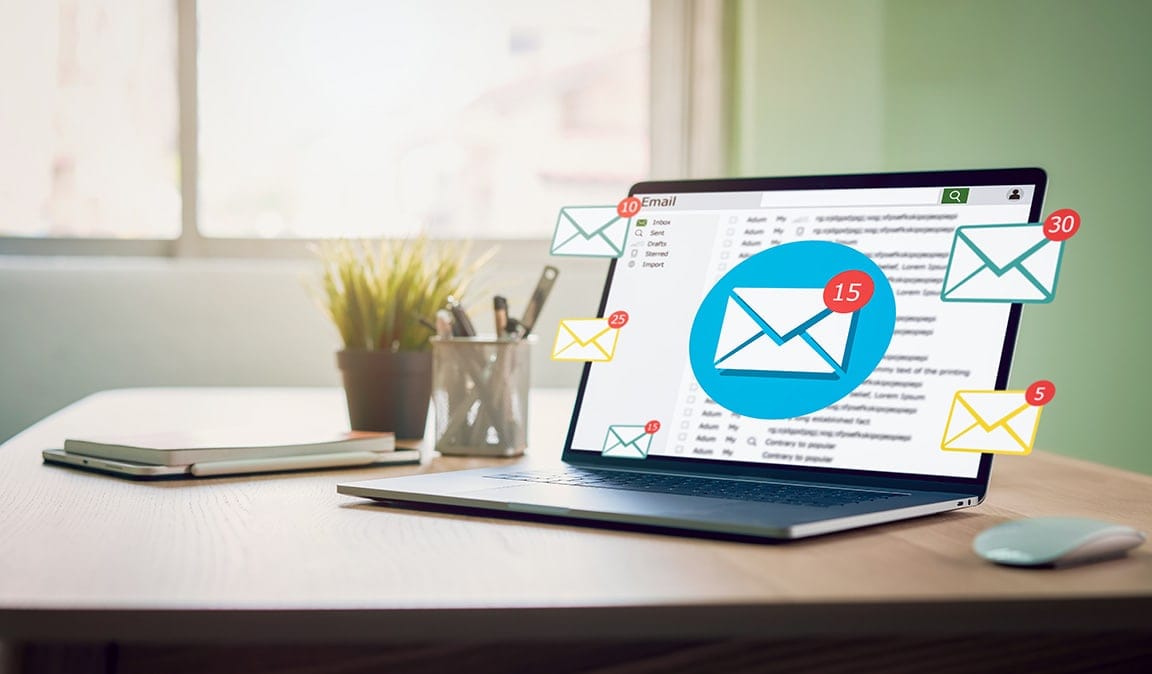Online Auctions are the best way to raise money.
Online auctions are the perfect and easy-to-manage solution for school fundraisers, supporting any charitable cause or even helping a friend in need.
We are going to take you through the steps of how to set up and manage your auction from the comfort of your own home or office.
We are going to show you how to try our platform for FREE before you commit to any plans. Without a sales call or pushy sales person, and without inputting your credit card.
We are going to give you control and offer you an affordable solution to meet and exceed your fundraising needs.
Knowledge Becomes Power When You Launch
You’ve got the full walkthrough. Now make your online auction live — with seamless setup, bidding, payments, and support built in.
Launch Your Online Auction TodayYou ready? Let’s go!
Definitive Guide to Online Auctions
Before we get started, below are quick headers of sections in the blog that cover specific areas of this guide. Learn, click around, try it out, come back to this page for more advice. Contact us with questions. We are here to help you.
Section One: Getting Started
1. Visit CharityAuctionsToday and click Create an Auction
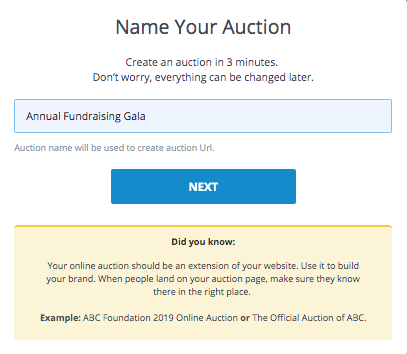
- Complete the Account Setup information by selecting your timezone
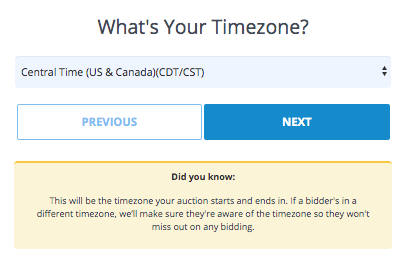
- Choose your auction start and ent times and name your time block
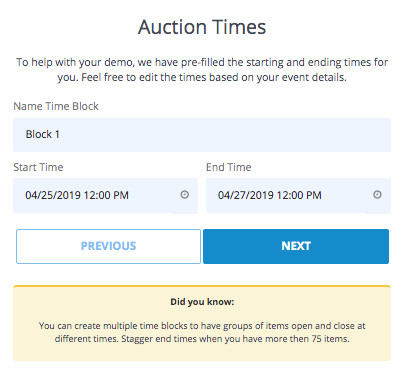
- Select your country's currency
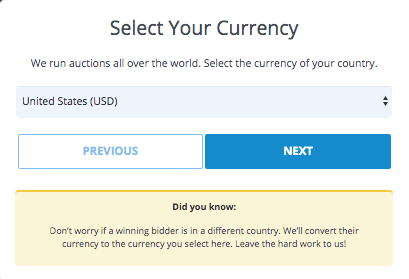
- Add fellow team members to invite them to assist with your auction management
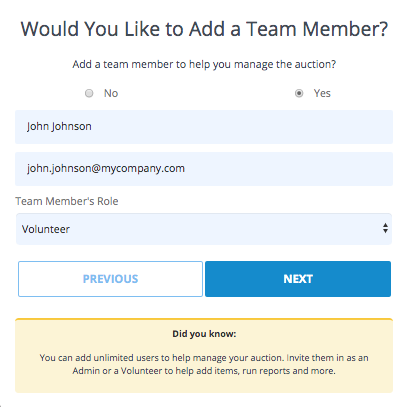
- Save your account settings and go to your auction dashboard by entering your name, email and phone number
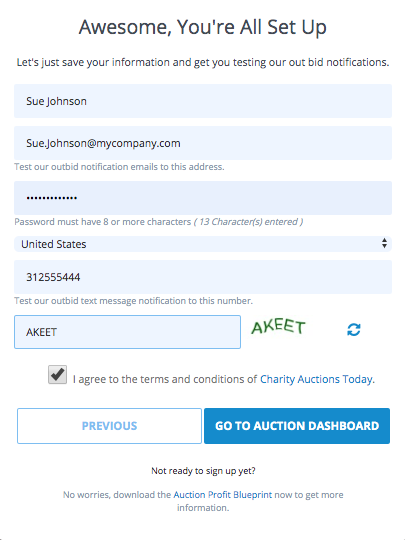
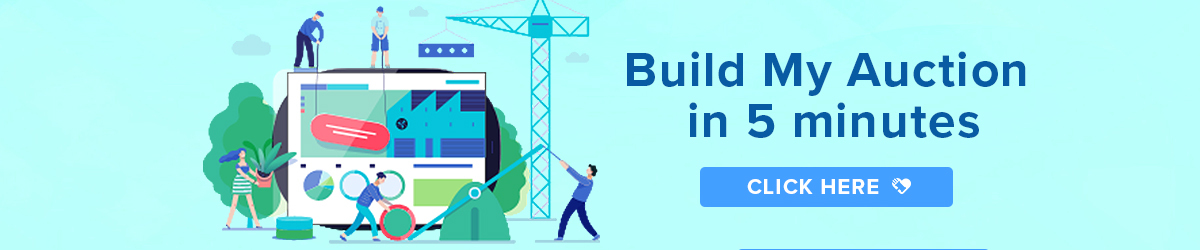
Section Two: Auction Set up Fundamentals
You can modify your original auction settings and/or add other key elements by visiting your Edit Settings Tab from within your Auction Dashboard.
1. Name your Auction
Tip: Use the name of your fundraiser. Keep it short, simple and something that you will use to share your auction.
2. Create a URL
For example: NCHSPTO2018
Note: The URL is auto generated when you type name your fundraiser
3. Select your Time Zone
4. Set and Name your Time Block
Note: This is when your auction will begin and end.
5. Select your Item Status
Note: this defaults to ‘yes’ and shows your items in your dashboard.
6. Select your Privacy Settings and click Next Step
Note: if listed as Public, your auction can be viewed from our Public Auction search function.
7. Select Listing Type
Online Auction: The most common choice to allow guests to view and place bids on auction items.
View Only: Shows auction items online only, not bidding. This is typically used to allow guests to preview items online before your auction begins.
8. Select Bid Options
Straight Bid: Allows the bidder to place a bid of their choice.
Auto Bid: Allows the bidder to put in their max bid and the system will auto-bid for them until max limit is met
9. Select Buy it Now Invoiced
You can have buy it now items added to the final invoice or paid for independently.
10. Auto Assign Catalog/Bidder #s
Auto assign numbers to items and bidders
11. Click Next Step
*All of the features above apply to all items in your auction.
They can be modified at any time. Should you need to update any selections at a later date, you can do so without worry.
12. Click Save and Continue
* You can add additional features to your auction such as the Buyer Premium and select your Currency once configuration is complete.
Section Three: How to List Items
In Demo Mode, you can list five items with up to five images each. Ensure your images are of good quality and accurately show the item being auctioned. Note that once your auction is activated, you can add additional items.
To add items, go to the Items tab in your Auction Dashboard. Select Add Item from the drop down menu and follow the below steps:
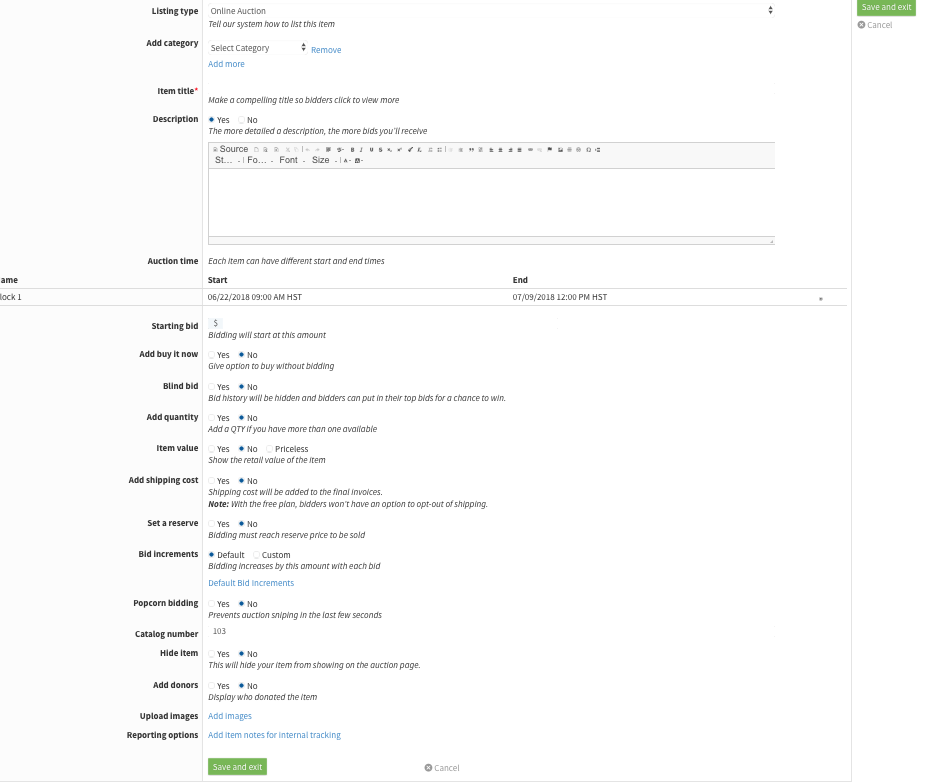
1. Listing Type
Previously chosen in demo auction set up
2. Add Category
Click bar to show drop down menu and assign a category for your item. You can select multiply categories or create your own in Custom Categories
3. Item Title
Create a clear, concise and intriguing title. Inspire your bidders to click for more information. For example, if you have a gift basket donated from a chocolate company you may say something like, “Chocolate Lover’s Dream Basket“ to entice your viewers.
4. Item Description
What is it? Who donated it? Where did it come from? If it’s a gift basket, list the items inside. Use brand names, sizes, and retail values. Be as detailed as possible.
5. Auction Time
Preset during your auction set up. To change, you will have to edit your time block or add an additional block in the Edit menu.
6. Starting Bid
Enter the value the item will begin bidding at. Make it low enough to entice bidders but not too low. Enter an integer, for example, 1 not $1.00.
7. Add Buy it Now
Optional feature to allow bidders to buy the item at a fixed price. Set this amount to be greater than the retail value. Click yes and enter your desired amount in the field.
8. Blind Bid
This hides the bidder history, which can make the bidding experience more exciting. Note some bidders like to see their bids and get into bidding wars. This can dramatically increase what the auction total.
9. Add Quantity
Enter the total number of units you have of the specific item
10. Item Value
Enter the retail value
11. Add Shipping Costs
Will you add shipping costs to the invoice? Will you ship? Have this amount figured for each item. Shipping can get pricey. You can also require bidders to pick up their items at the end of the auction.
12. Set a Reserve
Ensure the reserve is for set higher than your cost of the item
13. Bid Increments
Custom: Set your own bid increments
Default: Allow our system to predetermine bid increments
14. Popcorn Bidding
What is popcorn bidding? Popcorn Bidding gives all bidders an equal chance of winning an auction by extending the end time of the auction if a last minute bidis placed. Any bids placed in the last five minutes before the auction ends will extend the auction by five minutes.
15. Catalog Number
Assign a number to your items to keep track for accounting purposes and taxes
16. Hide Item
This is optional. Use if your item has been sold or isn’t available.
17. Add Donors
Display who donated items. Click yes for a box to fill in details. Some donors wish to remain anonymous whilst others appreciate the exposure.
18. Upload Images
Upload up to five images per item
19. Reporting Options
Add item notes for internal tracking
Once your information has been entered, click save and exit.
You can add more items by clicking the green Add Items box in the upper right corner.
Section Four: Designing your Auction Landing Page & Invoices
When you run an online auction, you will attract bidders that may not know about your organization. These can be people that were invited by a current member when they shared it on their social media channel, or if you list your auction publicly, may be someone from our bidder pool.
Set your auction up for success by spending some time designing your auction landing page.
Not a designer or don't know where to start? No worries.
We can design your page to match your website for you. For more information, contact us.
However, if you are feeling creative, follow the steps below.
Auction Landing Pages
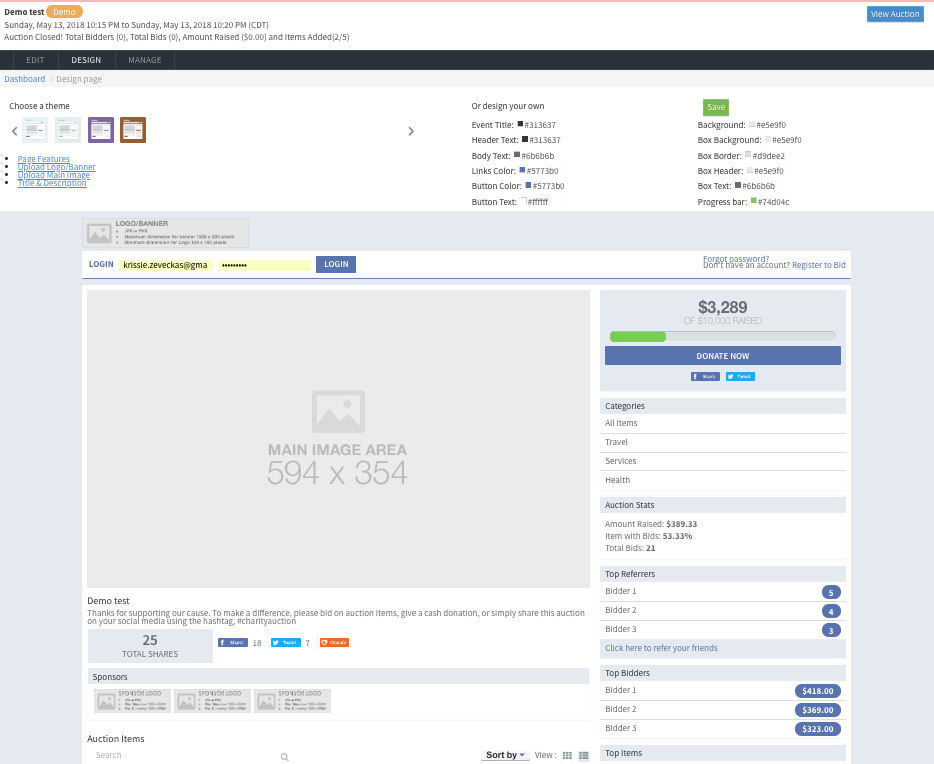
1. Add a Logo/Banner
This will be the first thing your visitor will see when they land on your auction page. You want your auction page to be visually appealing to encourage guests to scroll and view your items.
2. Upload a Main Image
This image can highlight the organization itself, show members of the organization or people your organization helps.
3. Auction Title and Description
The title should be the name of your event or organization.
The description should explain what your organization does and whom you help. Give a call to action for your audience to bid or donate money.
4. Choose a Theme
We offer 12 predesigned color themes for you to choose from, or you can create your own theme based off your organization’s branding. All themes, predesigned or custom, can be modified. Think of your auction page as an extension of your website for your organization. Having a strong design builds credibility and trust with your audience.
5. Highlight Sponsorship
Allow sponsors to show their support for your cause by selling ad space on your auction page. The sponsor has the opportunity to choose from one to three locations for logo placement. This is a great tool for raising additional revenue.
Invoices
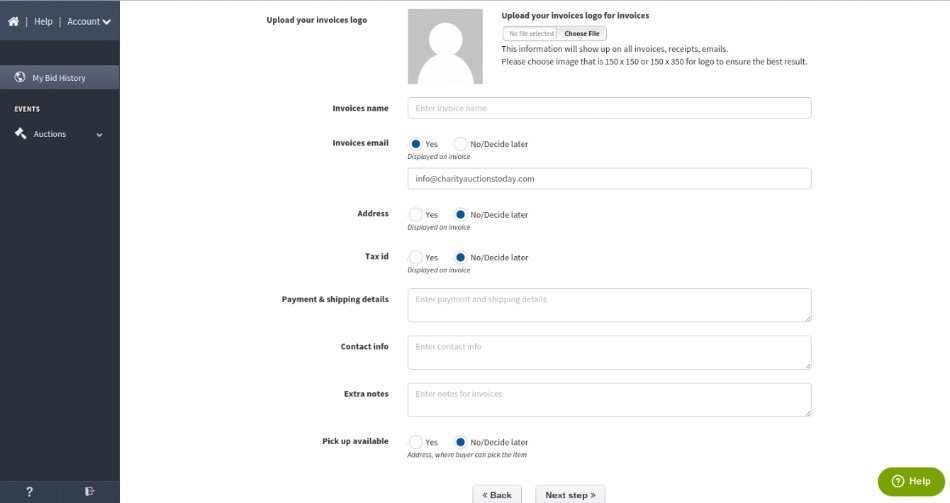
It is important not to overlook this component when you set up your auction as it contains critical information ranging from your organization’s name, payment and shipping information as well as contact details. You can also input your organization’s Tax ID for tax purposes. Enter all this information in your Design Invoices tab from your Auction Dashboard.
Your bidders will receive an invoice for the item/s they win during your online auction. Instill confidence and consistency by adding your logo and completing as many fields you find necessary.
Section Five: Bonus Features
⭐ Invite UsersIn your Auction Options tab, you can invite users to help you manage your auction. You can add Admin or Volunteers to help you along the way. Share the responsibility and allow others to contribute their time to your cause!
⭐ Invite Bidders
In your Invite & Promote tab, you can access links to invite guest and promote your auction online.
⭐ Promote Through Social Media
You can add you auction to your Facebook page through our Invite & Promote tab.
⭐ Send Custom Text Messages
Notify bidders when an auction is about to start or end. Send messages highlighting items with no bids. Ask for donations. Let bidders know about invoicing. Keep everyone informed quickly and easily.
⭐ Risk Free Items
If you don’t have items or want more items for your auction, we can provide options for you in your Risk Free Items button in your All Items tab. They are completely risk free. If it doesn’t sell, you will not be charged. If it does, you get a portion of the proceeds!
Frequently Asked Questions
What is an online charity auction and how does it work?
An online charity auction is a web-based event where supporters register, browse a catalog, place bids from any device, and receive outbid/closing alerts. When time expires, the highest eligible bid wins and pays securely online.
How far in advance should we plan our online auction?
- 4–8 weeks out: set goals, recruit sponsors, start item procurement.
- 2–3 weeks out: build catalog, photos, and terms; open registration.
- Event week: launch, promote, and schedule countdown messaging.
How long should an online auction run for best results?
Most organizations run 5–10 days. Shorter windows (3–5 days) create urgency; longer windows (10–14 days) allow more discovery and sharing. Always post a firm end time and time zone.
Which auction items perform best online?
- Unique experiences and access (tours, lessons, chef dinners).
- Travel with flexible dates and clear redemption terms.
- Gift cards and services that are easy to fulfill or deliver digitally.
How big should our catalog be?
Aim for roughly 1 item per 2–4 expected bidders. Curate tightly—fewer, better items concentrate demand and increase bids per item.
How should we present items to maximize bidding?
- Upload 1–3 quality photos (hero, context, detail).
- Use a benefit-led headline plus “What’s included,” restrictions, and expiration.
- State pickup/shipping options and any blackout dates clearly.
How do we set starting bids and increments?
- Start at ~30–50% of fair market value (FMV) to spark activity.
- Use simple increments of ~5–10% of FMV.
- Consider a Buy-It-Now at ~120–150% of FMV for quick closes.
How do we prevent last-second “sniping” at close?
Enable auto-extend so bids in the final minutes extend the item briefly (e.g., 2–5 minutes). Stagger closings by category to keep bidders engaged.
Should we allow proxy (maximum) bidding?
Yes—proxy bidding lets supporters set a maximum. The system raises their bid automatically in increments, increasing participation without constant manual bidding.
What’s the ideal registration setup for bidders?
- Short form (name, email, mobile) with optional SMS alerts.
- Wallet pay (Apple/Google Pay) for fast checkout.
- Rules/terms link at signup: increments, closing policy, pickup/shipping.
How should we promote the auction for maximum reach?
- Preview (T-7–10 days): tease top items and open registration.
- Launch: email + socials + ambassador share kit with short link/QR.
- Final 72 hours: daily countdown and final-hour push.
Do ambassador share kits really help?
Yes—give board/volunteers 2–3 images, a 1–2 sentence caption, a short link, and the deadline. Track with UTMs and thank top sharers publicly to increase reach.
How are payments and receipts handled? (General information)
Winners pay online via card or wallet. Receipts typically include item name, amount paid, and whether goods/services were received (include FMV where applicable). This is general information, not tax advice.
What’s the best way to handle shipping or local pickup?
State options on each item: local pickup windows, flat-rate shipping (who pays), or digital certificates for experiences. Clear terms reduce post-event questions and delays.
Are there legal or policy considerations we should post? (General information)
- Eligibility, increments, auto-extend, payment deadlines.
- Taxes, shipping responsibilities, and item expiration/restrictions.
- Local rules for raffles/gaming if applicable.
This is general information, not legal advice.
How do we make our online auction accessible? (General information)
- High-contrast text, large buttons, and keyboard navigability.
- Alt text for images and captions on videos.
- Clear language options or translations where helpful.
General information, not legal advice.
Any security tips for running an online auction? (General information)
Use HTTPS pages, reputable payment processors, and admin 2FA. Limit access to supporter data and avoid exposing personal details in item photos. General information, not security advice.
Which metrics show we’re on track before the auction ends?
- Registrations per day and % of items with ≥2 bids.
- Bids per item and average bid vs. FMV.
- Outbid alerts sent and click-back rate to items.
What should we do immediately after the auction closes?
- Send winner notices with payment links and pickup/shipping steps.
- Thank donors and sponsors publicly; share results within 48 hours.
- Offer a brief second-chance sale for unclaimed or unsold items.
Do you have a quick pre-launch checklist we can copy?
- Goal, dates, and time zone set?
- Curated catalog with photos, inclusions, restrictions, FMV?
- Starting bids, increments, Buy-It-Now, and auto-extend configured?
- Registration, wallet pay, and alerts tested on mobile?
- Promo plan: preview → launch → countdown, with ambassador kit?
- Pickup/shipping terms and receipt language ready?
💡 Try this in ChatGPT
- Summarize the article "Online Auctions Guide: The Definitive Guide to Online Auctions" from https://ghost.charityauctionstoday.com/p/online-auction-guide/ in 3 bullet points for a board update.
- Turn the article "Online Auctions Guide: The Definitive Guide to Online Auctions" (https://ghost.charityauctionstoday.com/p/online-auction-guide/) into a 60-second talking script with one example and one CTA.
- Extract 5 SEO keywords and 3 internal link ideas from "Online Auctions Guide: The Definitive Guide to Online Auctions": https://ghost.charityauctionstoday.com/p/online-auction-guide/.
- Create 3 tweet ideas and a LinkedIn post that expand on this Guides topic using the article at https://ghost.charityauctionstoday.com/p/online-auction-guide/.
Tip: Paste the whole prompt (with the URL) so the AI can fetch context.
Tom Kelly
Tom Kelly, TEDx speaker and CEO of CharityAuctions.com, helps nonprofits raise millions through auctions and AI. He hosts The Million Dollar Nonprofit podcast and inspires leaders to live their legacy, not just leave it.
Table of contents
Create Your Auction
Raise 40% more with smart bidding tools